USB to Serial
Links
- Prolific Driver for the type 1 USB to Serial
- FTDI Driver for the BV103, type 2 USB to serial - also see the FTDI Website
- Silabs Driver for the CP20xx IC's types 3 and 4
This is a guide to some of the USB to serial devices that may be encountered and details of how to uninstall the driver for a Windows system. Nearly all of ByVac products use serial communication and a Windows terminal can be found here.
The reset button on the terminal is connected to DTR which is normally high, pressing the reset will momentarily bring DTR low and high again. This can be conveniently connected to the reset on a microcontroller. The low cost types are very good but keep changing all of the time and so here is a lsit of pointers that will help
- Look at the IC on the device and determine what it is, if it is FTDI then the chances are you will not need any drivers as they are built into windows an Linux, if you do this is the FTDI home page and the drivers you require are the VCP type. If it says CP2... then it is a Silabs IC and the drivers for that can be found here.
- As a general rule TX is an output and RX is an input so when connecting to a BV product TX goes to RX and RX goes to TX. There was one type of USB to serial that had these marked the other way round that caused no end of problems. If you are unsure then simply swap them and see if it works no harm will come to any device.
- Establish that the USB to serial is working by connecting TX to RX with a short bit of wire, this will not only check the USB to serial but it will determine if you have the correct COM port and that the drivers are working. It will echo anything back you type at the console, if using BV_COMM make sure that the echo on the serial menu is not ticked. As a belt and braces measure, disconnect the wire and communication should stop.
- If you cant get any communication at 3) above then delete and re-install the driver, but first make sure you have the correct com port.
- Another common fault when using BV_COMM is to leave the connect button
 red, press it to turn it green before any communication can commence.
red, press it to turn it green before any communication can commence. - Most devices only require 3 wires, TX,RX and ground, normally the power is supplied by the USB to serial so that is 4 wires. Be careful not to connect a 3.3V device to a 5V supply some (most) devices will output both voltages.
- DTR is an output that is optional and is used as a reset signal
 (.r if using BVS) this icon will toggle the DTR pin.
(.r if using BVS) this icon will toggle the DTR pin. - If you are getting strange results or the device does not appear to work then install or re-install the drivers
Types
The following types have been supplied so far.

Type 1. This is as expected, for use directly with the BV500 IC make sute that the jumper is set to the 3.3V position.

Type 2: This is the ByVac BV103 (not BV101). The BV103 can be used directly with the BV500 IC because it has a voltage selector. For the BV500 IC chose 3.3V. For any PCB device which have voltage regulators then 5V output is okay.

Type 3: The 3.3V output is marked on the PCB. The DTR is on a separate pin as shown. On this type the TX and RX are marked wrong. TX is the input and RX is the output!!!
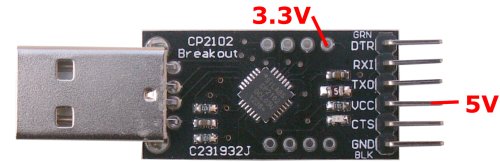
Type 4: Careful that this outputs 5V from the VCC pin which is okay for devices that have a PCB mounted regulator. For the kit using the IC make sure the 3.3V pin is used and not the VCC pin
